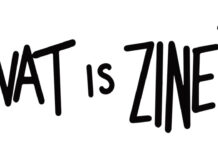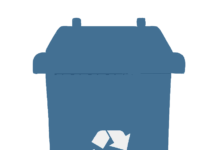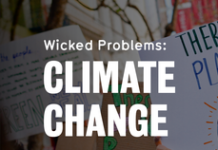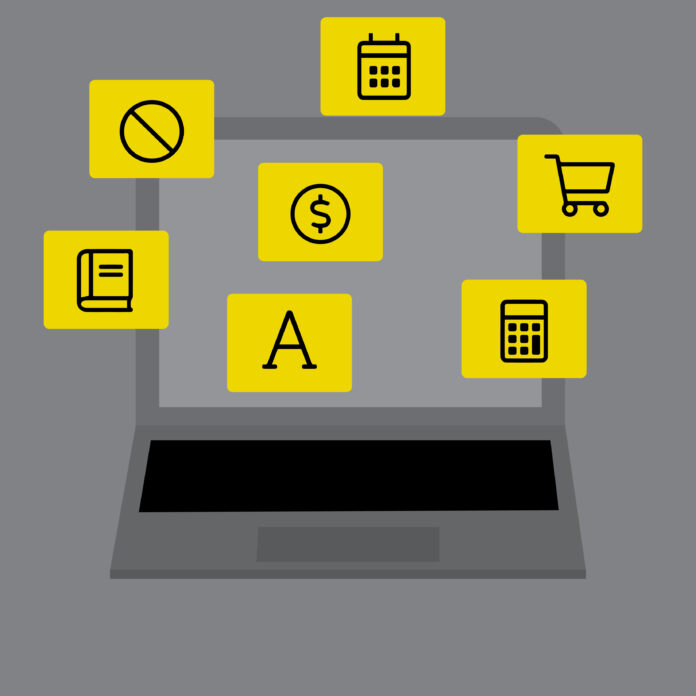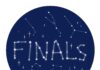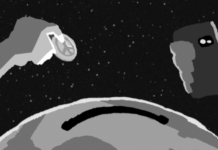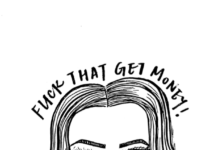Using Quest is like playing a passive-aggressive Monty Hall problem. What’s behind the Grades door? The Class Schedule door? Enroll? Academics? Course Selection? What if I told you that half of the buttons on the Quest homepage lead to the same place? Case in point: clicking on Enroll brings you to your class schedule because My Class Schedule is a sub-component of the Enroll tab. “Congratulations, the same prize is behind every door!”
I want to discuss some of the design issues with Quest, and I highly suggest opening up Quest so you can follow along. I’ll start with the worst design decision of them all: the Student Center Homepage uses the same bubble icon design language of Apple products, which sounds like a petty criticism on paper but is genuinely frustrating. The ‘bubbles’ have equal visual importance, yet lead to pages that are organized hierarchically. So, even though My Class Schedule and Enroll are weighted equally on the homepage, ta-da! My Class Schedule becomes a surprise sub-component of the Enroll tab. Similarly, Grades brings you to a sub-tab in the Academics section, but don’t get too comfortable because Financial Aid refuses to bring you to a sub-tab in the Finances section. These Schrödinger’s Cat-style relationships between sections make it hard to build a mental map of the site.
Quest is where students select classes, so finding a class on Quest should be simple. How do you do it? You’re certainly not going to use the Search for Classes feature since it’s not visible on Quest’s homepage. It’s like they’re hiding it because they know it’s criminally confusing — just look at it! Instead, you need to intuit that the correct search tool is the Course Selection Offerings – Subject tab under the Course Selection (Undergrad only) section, even though that section is for selecting, not searching. The cherry on top is typing in those four-digit term codes that Quest never explains.
Maybe Quest is so bad because nobody could figure out how to find a design class.
Another thing that bugs me is that there is more information in the external Schedule of Classes (classes.uwaterloo.ca) than internally on Quest. The primary function of Quest is to sign up for courses, so naturally, it should be the place with the most information about courses.
Also, the external Schedule of Classes looks like someone in 1986 made the first draft of a table and then died.
But Quest’s sins are only just beginning to pile up. Add, Drop, Swap and Edit are all separate tabs in the Enroll section, even though it doesn’t make sense to give such low-level actions dedicated pages. You wouldn’t have an entirely separate pop-up menu in PowerPoint to add a new slide. There should either be one dedicated page for all these actions, or clickable buttons on your selected courses that read Drop, Swap and Edit, perhaps with an option to Add classes as you search for them.
By the way, I honestly can’t figure out what the Edit tab does — is it for switching between different class sections? The words “preferences,” “edit,” “modify” and “update” are all used, so trying to figure out the Edit page’s purpose is an exercise in figuring out what these words might have in common (rather than reading something that says “edit course sections”).
Maybe the person who designed Quest forgot to Edit. Maybe they forgot there were Delete Progress and Retire tabs, too.
Get ready, this one’s impressively bad: When you click on Exam Information, it takes you to a list of your classes, not to information about your exams. But don’t worry! Every class in that list has an identical link underneath, which brings you to the same external webpage that still isn’t the exam schedule.
The left-hand panel usually has links to external webpages, but when you’re outside of the Course Selection Period, the Course Selection page tells you to “consult the ‘Important Dates’ link on the Registrar’s website” without providing the link to the Registrar’s website when it’s making a direct reference to it.
Speaking of links, the ‘bubble’ you click on the Quest homepage changes what links can be found in the left-hand panel. If you click on Class Schedule from the homepage, for example, the left-hand panel will be filled with links to internal and external pages that pertain to the scheduling of classes. The only way to change the information shown in the left-hand panel is to navigate back out to the homepage and select a different ‘app icon,’ even though you can navigate between sections without using the homepage.
And what’s the deal with the secret homepage? I was playing around with a conspicuous drop-down menu that loiters at the top of every page, next to your name. One of the options in the drop-down leads to a page called Student Center, which looks like a low-tech version of Quest’s homepage, except it’s designed better because items are grouped sensibly. Finding this page is so unintuitive that it kind of feels like an Easter Egg, or a reward for putting up with Quest for so long.
You might know what every button in Quest does, and I congratulate you. But put yourself in the position of first-year students (or students who started during the pandemic when it was harder to get guidance or peer help, like me). It’s all so confusing. None of the text explanations help, and often there aren’t any explanations at all. Searching for courses is unintuitive, and selecting them is even worse. It’s all ugly. Why can’t we have nice things?! I’m almost in my third year, and I still procrastinate signing up for classes because I don’t want to deal with the headache.
UW boasts that it’s an innovative university, and honestly, despite all my criticisms, I’m not going to disagree with that. You have to be innovative to enroll at UW because only innovative students can figure out how to navigate the enrollment process.